Skype Volume Issues
I had a major volume issue while recording the Ask Adam League on Skype. I noticed that my audio was dipping down the longer I spoke and the louder I spoke, yet this didn’t occur with Adam; only my input from Skype to GarageBand. After a bit of a troubleshooting session, I realized that my input volume on my Mac Sound Preferences was dipping down when I spoke but would never return to the level I put it at. And the louder I spoke, the further down the input volume slider would go. Very strange. But once I found out that this only occurred when I had the Skype application open on my computer, then I realized that it must be some sort of auto gain control that Skype was running.
Here’s the issue; Skype on a PC allows you to activate or deactivate the auto gain control in the program’s preferences. The Mac version (currently 2.8.0.851) does not. (You can message me on how much you think this is ridiculous). So what to do? Well, it turns out that you actually need to alter the XML file for Skype in order to deactivate the auto gain control. Skype fail. But then I thought that this is probably more of Apple’s fault.
So here’s the steps to deactivate the Auto Gain Control on Skype for Mac:
Step 1
Close Skype or else the changes you make wont take effect.
Step 2
Navigate to the “shared.xml” file in your Application Support. You can find it at Home (the house icon)>Library>Application Support>Skype>shared.xml
Right click (or Ctrl+Click) to get to your sub-menu and select “Open With>Other>TextEdit”
You are looking at a list of commands that dictate certain controls in Skype. It may look intimidating to non-coders, but I promise you that this is very simple. Navigate down to the bottom of the page until you see this code:
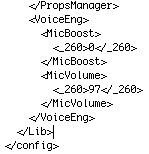
Step 3
All you have to do is add “<AGC>0</AGC> right after “<VoiceEng>. You are setting the Auto Gain Control to ZERO. Your code should look like this:
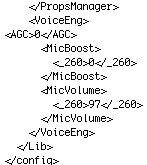
*You don’t even need to worry about the indents at all.
Step 4
Save the file (File>Save As) and re-open Skype. Test your Skype volume control by looking at the Volume Input Control on the System Preferences. The control slider should no longer move no matter how loud you speak. Finish!
Pitfalls
- Always make a backup copy so you aren’t doing any destructive editing. Just duplicate the file so you have a backup in case something happens to your XML file.
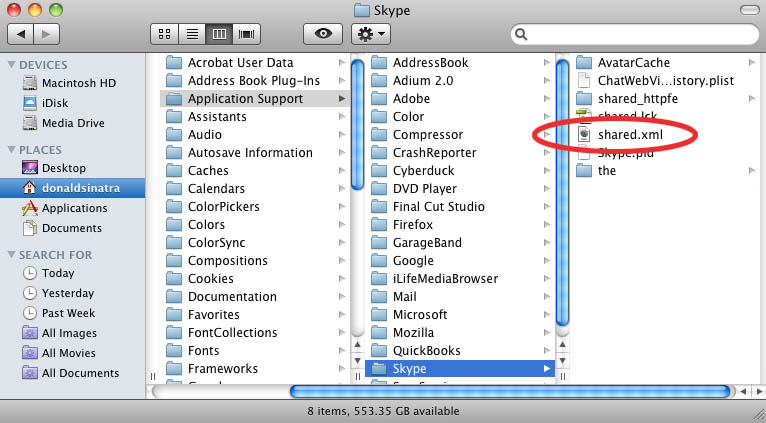
I’ve read several excellent stuff here. Definitely worth bookmarking for revisiting.
I surprise how so much effort you put to make this kind of magnificent informative
site.
Also visit my web-site garcinia cambogia allergy (Cindi)
I have to thank you for the efforts you’ve put in penning this site.
I really hope to see the same high-grade content by you later on as well.
In truth, your creative writing abilities has motivated me to get my own site now 😉
If you desire to improve your familiarity simply keep visiting this website and be
updated with the newest news update posted here.
Also visit my web blog; pgc garcinia cambogia
(Christi)
D’ailleurs, si vous en cherchez un qui soit pratique, fonctionnel et qui offre plusieurs fonctionnalités, alors le robotic pâtissier Moulinex QA403G01 vous satisfera peut-être.
Obtaining approved for an fha mortgage mcallen tx (Gus) home
mortgage is partly based on the borrower’s yearly income.
The FHA intends to make it less complicated for those individuals to get a brand-new mortgage with how much fha loan do i qualify for support because their credit histories could not totally
mirror their true capability to pay off a home mortgage.