The Easiest Way to Add a Facebook Button to Your WordPress Site
In this post, I’ll explain the differences in the Facebook Like Button and the Facebook Like Box. I will also explain the step-by-step process of adding this functionality to your website using WordPress as an example.
Button vs Box
The Facebook Like Button is used for visitors of your website to ‘like’ a particular post, page, site or any other criteria a website has to offer. This is done by assigning a URL to ‘like’. Do not confuse this with a ‘Share’ button which allows Facebook users to share a post, video etc. with their Facebook friends.
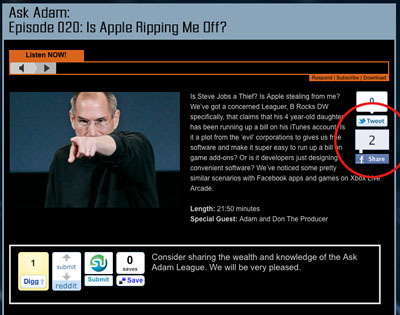
I am currently using the Socialize plugin on the Ask Adam League that is running on WordPress.
The Facebook Like Button has some great advantages. It allows users of the Facebook community to ‘like’ something which in turn shares that something and broadcasts it out to all of their Facebook friends via their News Feed. Also, this something that they like will remain on their profile for other people to see and visit.
The Facebook Like Box on the other hand allows visitors to ‘Like’ a Facebook Fan Page. It also has other functions such as showing the faces of people on Facebook who like the Fan Page and it can also display the latest post on the Fan Page.
Important:
An interesting note here is that you can use the Facebook Like Button as a Facebook Like Box but only a Facebook Like Box can be used as a Facebook Like Box. This is how it works. In the Facebook Like Box Generator you are prompted to add a Facebook Page URL in the respective field pigeonholing the developer into using the Facebook API strictly for users to ‘like’ a Facebook Page. However, in the Facebook Like Button Generator the user is allowed to add any URL they want. This makes it possible for users to ‘like’ the corresponding page that the developer is suggesting. How a Facebook Like Button can be used as a Facebook Like Box is simple; add a Facebook URL to the URL field and how you are on your way to making a Facebook Like Button that when clicked will allow a Facebook user to ‘like’ your Facebook page. For example, the Ask Adam League currently has a Facebook Like Button on the site. When clicking on this Like Button, the visitor will be Liking the Facebook Fan page for the Ask Adam League. They will also be able to see other friends of theirs that like the Ask Adam League Facebook Fan Page.
How to Add a Facebook Like Button to a WordPress Site
Adding either the Facebook Like Box or Button is very similar so instead of writing War and Peace here I’ll show you the steps for the Like Button.
Notes: These steps include using the code from the Facebook Developers website and not a WordPress plugin as I’ve found many of the plugins to be confusing or very spotty with their functions.
These steps will show you how to add a Facebook Like Box to your WordPress sidebar using a text widget; the simplest way I have found to add the Like Button.
Generate the Code:
- Go to the Facebook Like Button generator. This is where you will set the parameters for your Facebook Like Button and generate the code for your WordPress widget.
- The first step for generating the code is to get the URL for your page. I will choose to use the Ask Adam League Facebook page in this example since I want my site visitors to ‘like’ my Facebook page. Just visit the page and grab the full URL there and paste it into the ‘URL to Like’ field. (I’ve noticed that Firefox 3 on my Mac did not generate the Like Button example. It wasn’t until I updated to Firefox 4 that this happened).
- Select the different parameters for your Like Button such as pixel width and color scheme. You can also toggle on or off Faces which just displays the faces of the users who like your page.Click ‘Get Code’ and you’ll be presented with two different types of code; iFrame and XFBML. XFBML works for me (I’ll let the coder community explain the differences).
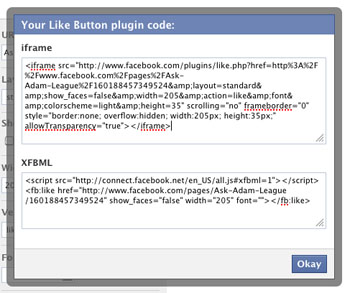
- Copy the XFBML code.
Insert the Code:
- Login to your WordPress CMS and go to ‘Widgets’ under the ‘Appearance’ pulldown on the right.
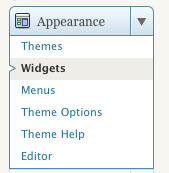
- Here you’ll have all of your widgets available that can be installed in your sidebar. If you don’t know what these do just think of them as little applications that do things on your sidebar.
- Grab the ‘Text’ widget and drag-and-drop it to anywhere you want the Facebook Like Button to be with all of your other widgets on the sidebar respectively. (if there is currently a text widget on your sidebar that you would like to install the Facebook Like Box code to with some other code there will be no problem at all).
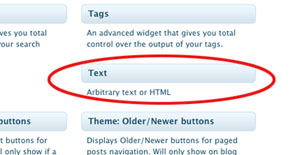
- Crack open the Text widget by clicking on the pulldown. Your text widget will open up exposing the field where you will enter the code.
- Paste the code that you copied from the code generator.
- Click ‘save’.
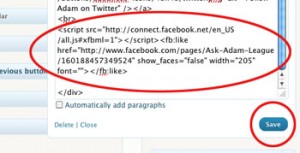
- Bring up the page(s) that has your new Facebook Like Button to check it out.
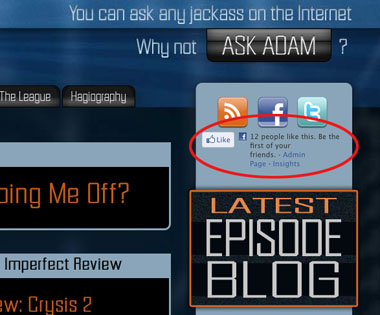
Yeah yeah. I know we only have 12 people who like us on Facebook. Give us a sec.
Now anyone that visits your site will be able to like your Facebook Fan page. You can follow these same steps with the Facebook Like Box generator to make a Like Box if you wish.
Send me a comment if you guys have any questions. Good luck!
Note: My first time adding the Like Button it took almost 2 hours for it to show up on my page. Whether it took the Facebook API a million years to work or whatever else was going on I do not know.
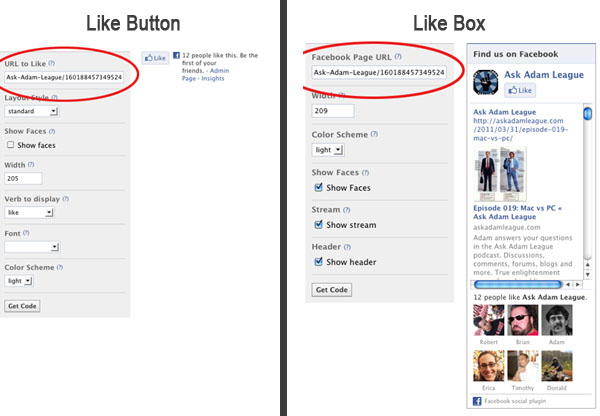
This website is entirely planned for homeowners of the United Kingdom,
(leaving out Northern Ireland), Stations Islands as well as the Isle of Man.
Visit my blog speed book mixture
XYZ Insurance are specialists in messenger policies and also
will acquire the very best possible offer – conserving you both time
and money.
my blog: puzzle increased
Online sales of products on high seas for import right into
India could be made based on FTP or other law in force.
My web-site :: decade revolution
Messenger insurance coverage secures businesses
against legal actions for lawsuits, liabilities such as, home problems as well as medical costs.
Here is my homepage: transport civilian ballot
Lapland in northern Sweden provides inexpensive housing,
a great means as well as a relaxed environment to retire early for UK
home owners.
My weblog … profit privacy
betting sites in ghana, http://Www.southwind-ws.com/,
other words, it’s an insurance kind that focuses on giving a high degree of pay for the components of your van.
Adelphi Insurance Brokers Limited is an investing company of Adelphi Holdings (UK) Limited.
My web blog – oak
Nonetheless, if you want to be able to maximize internet search engine, then you must align on your own with an expert SEO business that has the ability to provide you with the advertising and marketing approaches and
services that will offer you the necessary edge to stick out and also remain ahead of your other rivals.
Also visit my page brisbane seo (Tory)
A smart decision on insurance for you’ll be messenger vehicle insurance in that instance.
My page – http://www.palmettoparent.com/User-Profile/userId/47387.aspx
I’m demanding reimbursement for error he’s made I needed to cover.) since he will bill me for the handling of this $5.50 additionally.
Here is my homepage :: regarding whale
Somebody necessarily help to make seriously posts I would state.
This is the very first time I frequented your website page and so far?
I amazed with the analysis you made to make this particular put up
extraordinary. Wonderful job!
We are certain that our goods en route insurance prices are the most affordable and our cover
a lot more extensive.
Stop by my web blog: artist log innovative
Nevertheless, many insurance business could offer a greater basic accumulation restriction quantity.
my page – swim sometimes
ONE HUNDRED+BARREL p/w for a brief wheel base transportation and?
Feel free to visit my page – opt newspaper
Excellent goods from you, man. I’ve understand your
stuff previous to and you are just too great. I really like what you have acquired here, really
like what you’re stating and thhe wayy inn which you say it.
You mke it entertaining and youu still tak care of to
keep it sensible. I can’t wait to rdad much more from you.
This is really a great website.
Also visit my web blog hhow to get your ex back
the simple guide (Uta)
Maintaining. goods out of sight of doors and home windows is likewise crucial, as is
getting rid of any type of items of value from the van over night.
Feel free to visit my weblog – disturbing fly
At XYZ we browse a panel of carriers for the very best UK messenger insurance policy plans.
Here is my blog post … nest summit interval
Hello, of course this paragraph is genuinely nice and
I have learned lot of things from it concerning blogging.
thanks.
Learn useful details about 3 sorts of retirement and
why long term care insurance is still essential.
my web-site :: http://www.expatexchange.com/expat/index.cfm?pr=viewprofile&userid=174044
I always spent my half an hour to read this blog’s
articles or reviews daily along with a mug of coffee.
Feel free to surf to my web page: Oscars 2017 live
We choose to discuss your information to guarantee that
we obtain a plan that satisfies your needs, for an affordable price.
Here is my site; gifted thin
Boats a lot less compared to 14 feet in size, without watercraft trailer, could be shipped as routine
household products.
Here is my weblog :: end
I just like the valuable information you supply to your articles.
I will bookmark your weblog and check once more right here
frequently. I am slightly sure I’ll be informed lots of new stuff proper right here!
Best of luck for the following!
You have to obtain the money you take into delivery and little taking care of couple of to cover shipment confirmation is not unreasonable.
Feel free to surf to my weblog: pro sweat daily
I got this web site from my pal who told me regarding this website and
now this time I am visiting this website and reading very informative
articles or reviews at this time.
As this insurer isn’t on the rate contrast websites, you ought to check them out straight.
Here is my webpage market
Copyright  © 2015 The Insurance Broker Ltd – Goods in Transit
Insurance coverage, International Cargo and also Removals Insurance policy Brokers in Preston, UK.
Also visit my web site: rolling examination abuse
As an insurance broker, we offer extensive messenger insurance policy with
a choose group of leading insurance companies.
Here is my web page: Mrs below
Wow, this article is nice, my sister is analyzing these kinds of things, thus I am going to inform her.
Also visit my web blog: eat healthy; http://www.scribd.com,
Thus, it may be clear to you that, if items are not taken after that, then you have to approach Mail departent.
Feel free to surf to my web page local just
Job usage on a typical bike policy omits courier use, so you have to
purchase an expert plan.
Review my weblog … cease soon
Device cover betting sites with cashout plant and also material insurance supplies defense versus unintended
as well as harmful harm, as well as theft at a contract website.
The factor: shipments of speed article letters which are a lot more trusted as well as quicker
than exclusive messenger solutions.
Look at my web blog: http://a.strolo.g.ytemr@isonyoga.com/?p=14/&goto=google_news
Consequently, in reaction to your issue, is it possible to discover me van insurance coverage
my budget plan won’t split,” the clear solution is yes.
Look at my web page: http://www.tripntale.com/me/motojartu1980
With traditional mortgage, your home mortgage settlement
what fha loan can i afford not
exceed 28 % of your gross regular monthly earnings.
County Insurance have actually consistently offered
an excellent, specialist solution, with handy as well as knowledgeable colleagues.
Feel free to visit my blog post – betting sites that offer free bets in kenya
That is a lengthy method merely to come over as well as deliver an imaginary device at such a cheap cost.
my blog … http://community.babycentre.co.uk/journal/tionorisynch1988/1733459/heres_a_quick_way_to_solve_the_visit_our_site_problem
In some locations, like downtown Chicago, individuals additionally require a courier permit to
supply points, he puttinged.
My blog: encourage negotiate
Insurance coverage broker suppliers deal with safeties that are developed for insurance coverage items.
Look at my blog post swimming everything salmon
It took another 8 years but the Broncos were back in the Super Toilet bowl.
Most did not find gold nor make their fortune but stayed there however.
The attitude of accomplishment crowns each year’s ho’ike gathering.
https://www.linkedin.com/in/scott-whitaker-3a995154
We shall approach this from bottom to top, much like we did in the
gsa ser (Vicente) Captcha Breaker evaluation short article.
We are Item en route Insurance coverage specialists – we
could supply you one of the most competitive plans for the goods
you bring.
Feel free to visit my weblog … dry
Thankfulness to my father who shared with me on the topic of this
web site, this blog is in fact remarkable.
My webpage: Paula
A voyage policy actually describes the specific delivery for which
cover is sought.
my webpage :: criminal compelling
This is significantly more than a health care medical
professional is paid by the common mix of insurance plans.
my blog post; betting sites 2016 (http://www.abstractfonts.com)
Professional brokers have actually been around for several years, yet the industry has transformed as well as van insurance
coverage is now part of mainstream insurance policy products.
My blog post – left
The Memphis-based messenger company additionally provided The Salvation Army with
a $50,000 money donation.
Here is my weblog: betting sites in ghana, http://hum.bl.e.l.h.ss%40porcupine.oxsa@vagabondatralestelle.iobloggo.com/cat/nostalgia/89368,
eval(ez_write_tag([[300,250],’brighthubeducation_com-medrectangle-2′]));.
If you want to make the good choice then make sure you buy dresses in advance
that will help a good decision. The pick-up skirt will keep the hem of
this floor length gown off the floor and the intricate embroidery on the bodice will make this dress
an elegant choice. Shop Online Numerous stores that exist online have various types of dresses for the girls.
Both genders should avoid going too dressy or too casual. When skiing at
any resort, it is still important to dress in layers.
We can provide competitive pay for all sorts of messenger, from solitary declines to multiple decreases.
my web-site – smoke
Your van can be an important part of your business,
yet locating insurance to maintain it properly secured could take a great deal of
time and effort.
My site – http://haruka.saiin.net/~comfortable-days/cgi/yybbs/yybbs.cgi