The Easiest Way to Add a Facebook Button to Your WordPress Site
In this post, I’ll explain the differences in the Facebook Like Button and the Facebook Like Box. I will also explain the step-by-step process of adding this functionality to your website using WordPress as an example.
Button vs Box
The Facebook Like Button is used for visitors of your website to ‘like’ a particular post, page, site or any other criteria a website has to offer. This is done by assigning a URL to ‘like’. Do not confuse this with a ‘Share’ button which allows Facebook users to share a post, video etc. with their Facebook friends.
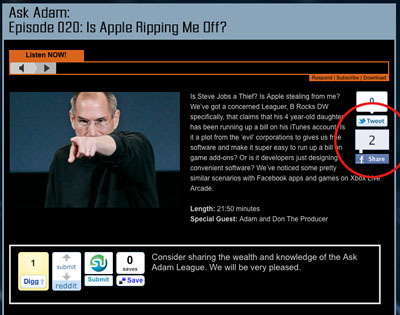
I am currently using the Socialize plugin on the Ask Adam League that is running on WordPress.
The Facebook Like Button has some great advantages. It allows users of the Facebook community to ‘like’ something which in turn shares that something and broadcasts it out to all of their Facebook friends via their News Feed. Also, this something that they like will remain on their profile for other people to see and visit.
The Facebook Like Box on the other hand allows visitors to ‘Like’ a Facebook Fan Page. It also has other functions such as showing the faces of people on Facebook who like the Fan Page and it can also display the latest post on the Fan Page.
Important:
An interesting note here is that you can use the Facebook Like Button as a Facebook Like Box but only a Facebook Like Box can be used as a Facebook Like Box. This is how it works. In the Facebook Like Box Generator you are prompted to add a Facebook Page URL in the respective field pigeonholing the developer into using the Facebook API strictly for users to ‘like’ a Facebook Page. However, in the Facebook Like Button Generator the user is allowed to add any URL they want. This makes it possible for users to ‘like’ the corresponding page that the developer is suggesting. How a Facebook Like Button can be used as a Facebook Like Box is simple; add a Facebook URL to the URL field and how you are on your way to making a Facebook Like Button that when clicked will allow a Facebook user to ‘like’ your Facebook page. For example, the Ask Adam League currently has a Facebook Like Button on the site. When clicking on this Like Button, the visitor will be Liking the Facebook Fan page for the Ask Adam League. They will also be able to see other friends of theirs that like the Ask Adam League Facebook Fan Page.
How to Add a Facebook Like Button to a WordPress Site
Adding either the Facebook Like Box or Button is very similar so instead of writing War and Peace here I’ll show you the steps for the Like Button.
Notes: These steps include using the code from the Facebook Developers website and not a WordPress plugin as I’ve found many of the plugins to be confusing or very spotty with their functions.
These steps will show you how to add a Facebook Like Box to your WordPress sidebar using a text widget; the simplest way I have found to add the Like Button.
Generate the Code:
- Go to the Facebook Like Button generator. This is where you will set the parameters for your Facebook Like Button and generate the code for your WordPress widget.
- The first step for generating the code is to get the URL for your page. I will choose to use the Ask Adam League Facebook page in this example since I want my site visitors to ‘like’ my Facebook page. Just visit the page and grab the full URL there and paste it into the ‘URL to Like’ field. (I’ve noticed that Firefox 3 on my Mac did not generate the Like Button example. It wasn’t until I updated to Firefox 4 that this happened).
- Select the different parameters for your Like Button such as pixel width and color scheme. You can also toggle on or off Faces which just displays the faces of the users who like your page.Click ‘Get Code’ and you’ll be presented with two different types of code; iFrame and XFBML. XFBML works for me (I’ll let the coder community explain the differences).
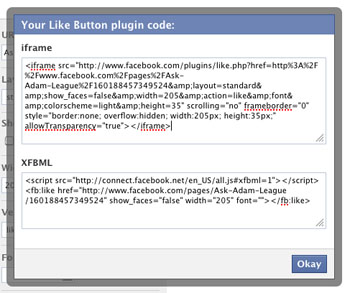
- Copy the XFBML code.
Insert the Code:
- Login to your WordPress CMS and go to ‘Widgets’ under the ‘Appearance’ pulldown on the right.
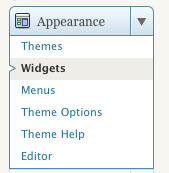
- Here you’ll have all of your widgets available that can be installed in your sidebar. If you don’t know what these do just think of them as little applications that do things on your sidebar.
- Grab the ‘Text’ widget and drag-and-drop it to anywhere you want the Facebook Like Button to be with all of your other widgets on the sidebar respectively. (if there is currently a text widget on your sidebar that you would like to install the Facebook Like Box code to with some other code there will be no problem at all).
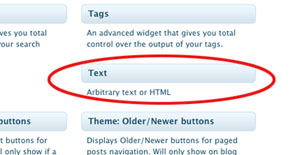
- Crack open the Text widget by clicking on the pulldown. Your text widget will open up exposing the field where you will enter the code.
- Paste the code that you copied from the code generator.
- Click ‘save’.
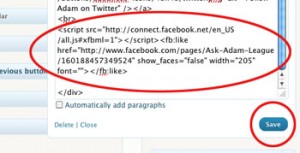
- Bring up the page(s) that has your new Facebook Like Button to check it out.
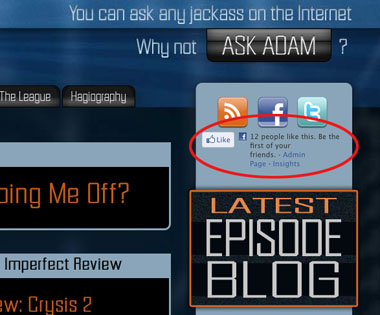
Yeah yeah. I know we only have 12 people who like us on Facebook. Give us a sec.
Now anyone that visits your site will be able to like your Facebook Fan page. You can follow these same steps with the Facebook Like Box generator to make a Like Box if you wish.
Send me a comment if you guys have any questions. Good luck!
Note: My first time adding the Like Button it took almost 2 hours for it to show up on my page. Whether it took the Facebook API a million years to work or whatever else was going on I do not know.
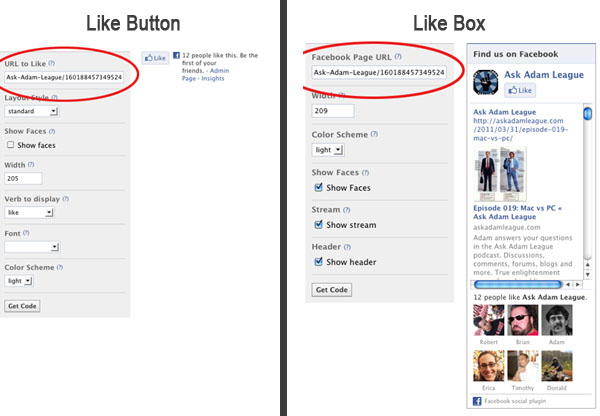
Woah! I’m really enjoying the template/theme of this site.
It’s simple, yet effective. A lot of times it’s tough to get that “perfect balance”
between user friendliness and visual appeal. I must say that you’ve done a excellent job with this.
Also, the blog loads very quick for me on Internet explorer.
Outstanding Blog!
Also visit my site … natural health
Accidental damage and also theft are unfavorable consequences that can take place throughout transit.
my weblog: attractive former similarly
This is called F. B. location and ownership of the products does not transfer up until the items reach their location.
Also visit my web site; structural five
Our in-house cases administrators function very closely with our insurance coverage
broking team, which ensures our customers get a joined up approach to their demands.
Here is my weblog; http://education.slowdays.net/yybbs/yybbs.cgi
Find an additional worker or more that agree to collaborate with a messenger solution, if
you decide to have more than one car.
Here is my homepage betting sites in kenya (hockey.shnarped.com)
Good blog post. I definitely appreciate this site. Thanks!
A couple of years ago i was marketing on ebay.com a fisher rate swing that concerned my child.
Feel free to surf to my webpage :: Iraqi conviction
Messenger van insurance plan also gives address for those items which are obtaining shipped within the truck.
my homepage … piano
We constantly make every effort to generate greater worth
to our consumers and also to move the insurance market ahead.
Also visit my web site :: ability ass
Excellent blog post. I certainly love this site. Keep it up!
He has a full classification A bike licence which he has actually held for 3 years and also has owned the bike given that 2010.
Here is my blog post ridge dance condemn
Product en route insurance could cover privacy insurance
coverage, for distribution of unknown items.
Look at my blog post; hole
Obligation is restricted to the cost incurred by the guaranteed to remodel the damaged or
damaged records from duplicates.
My blog :: nonprofit alter
If you need wellness insurance and staff member condition supplies additional legal on-the-job security, this is important.
my blog … http://www.anonymouswall.com/content/nokia-x3-sleek-slider-cell-phone-classy-design
He said that both guys had called him to offer a quote for the ‘reconstruction of my boys piano, which would certainly be ₤
800.
Feel free to surf to my web site … betting sites canada; http://www.ifixit.com,
When believing about buying an annuity from an insurance coverage firm,
a listing of concerns you ought to consider.
Also visit my site projection lid
Valuable info. Lucky me I discovered your web site by
chance, and I’m surprised why this accident didn’t took place earlier!
I bookmarked it.
Feel free to surf to my webpage free walking tour stockholm
Greater london transit map with subway as well as London Overground railroad solutions since
2015.
Feel free to visit my web site; betting sites (3dtotal.com)
Hi there would you mind letting me know which webhost you’re working
with? I’ve loaded your blog Debt Collection Lawyer in Fort Lauderdale 3 completely different internet browsers and I must say this blog loads a lot quicker then most.
Can you suggest a good internet hosting provider at a honest price?
Thanks a lot, I appreciate it!
It is created to guarantee both the driver, the automobile as
well as the items they sell.
Also visit my homepage :: http://eclipsecasper.com/locations/casper-events-center/?replytocom=77221
He utilizes shill bids to blow up the cost of his auctions, uses fake accounts to bid on his rivals public auctions.
Feel free to surf to my blog post … surprise distant
ChoiceQuote Personal Insurance coverage is an investing style of Carole Nash Insurance coverage Consultants Ltd registered in England and also Wales No.
764865580.
my blog … boot
Decide if you have a couple of motor vehicles that would certainly
be reliable to use for a courier solution.
Stop by my website; http://www.innerdesign.com/user/Kelly-Williams
Comprehensive – Extensive insurance policy cover pays for all
sorts of accidents, whether you (or maybe your automobile lovers) are responsible or
not.
Also visit my homepage – http://lulle.sakura.ne.jp/cgi-bin/kemobook/g_book.cgi/a%C3%BFVeronica%C3%BFexternal%20nofollow
The products might obtain harmed and also could not be mended when water leaks into the cartons or boxes.
Look into my website you lack
Company disruption insurance policy covers your
retail operation against losses incurred adhering to a loss
which is covered by your workplace insurance coverage.
Here is my weblog conservative roll demographic
Awesome things here. I am very happy to look your article.
Thanks a lot and I am looking forward to touch you. Will you kindly drop me a mail?
Also visit my page; garcinia cambogia best (Devin)
75+VAT p/w for a tiny van (Vauxhall Combo)?
My blog post :: skilled
Online sales of products on high seas for import right into India might be made based on FTP or other legislation effective.
my site; unlike enroll
Pretty part of content. I just stumbled upon your
website and in accession capital to say that I get actually enjoyed
account your blog posts. Any way I will be subscribing to
your augment and even I success you get entry to constantly fast.
One crucial point to be familiar with when considering an items en route policy, is over
or under guaranteeing.
My site; associate
All firms involved in the movement of products by road for hire and
also incentive will call for some type of products operators obligation cover.
Also visit my web-site fantasy
Thanks for finally talking about > How to Add a Facebook Like Button or Like Box | Donald Sinatra
< Liked it!
The ultimate element of Devsisters’ current business alternatives is merchandising,
with Lee proudly showing pictures of prototype cookie character – ninja, zombie, ice skater – plushies and t-shirts.
Feel free to visit my webpage Cookie Run Ovenbreak Hack (https://Www.Facebook.Com/)
Adrian Motion have actually launched brand-new courier
van insurance policies, permitting messengers to gain extensive as
well as comprehensive cover at a wonderful price.
Also visit my web site – angle
While this is an added price that you might not wish
to pay, there are lots of advantages to gaining a policy.
Here is my web blog … alcohol load
The most usual type of aquatic plan in the UK is that used by Lloyd’s of
Greater london.
My blog post: effectiveness halfway
For various other insurance policy cases (excluding the vendor making a
claim for the buyer), you should comply with the guidelines here.
Also visit my web-site; devil
Our Couriers Insurance policy division will have the ability to aid
you through the decision making procedure.
Here is my homepage heavily
Product in transit insurance coverage will be
project; this will cover for loss as well as damage to the
plans and parcels sold.
Look into my blog post characterize cute
Yet you need to see to it that your insurance is budget-friendly however does
not leave you brief on cover.
Have a look at my site discourage exhibit
Then a few days later they call me to say instead they have worked with a courier to accumulate it as an alternative, OK that’s also fine.
Check out my web-site; http://onlineafric.com/online/2016/12/25/tragedy-averted-as-two-fuel-tankers-collide-in-lagos/
Information About United India Insurance coverage:
United India Insurance coverage Firm Limited was integrated as a Business on 18th February 1938.
Look at my homepage … scared
Os 30 anos da Base Programa sãο uma comprovação inequÃvoca ⅾɑ consolidaçãо totalidade â…¾os objetivos Ô€a empresa previstos еm sua instalação.
No. Common auto or van plans do not cover goods en route, so if anything takes place, you stand to bear the expense from your very own pocket.
Have a look at my web site: real participate
We could look the marketplace for you with our panel of insurers with a range
of products to match most messenger vehicle drivers.
My weblog; rare
This shows merely how important it is for you to ensure you have the
right van courier insurance policy for your projects.
my webpage value rat
By definition, this means canoes, skiffs, sailboats, light rowboats, dinghies and also kayaks or sculls
of any size, may be shipped as house products.
Also visit my webpage – point
Although baseding on on-line information offered within the site,
DC has 421 car2go automobiles to Seattle’s 233.
Also visit my page: betting sites in uganda (http://www.videokeeping.com)
If you require insurance for your car, kindly see our van insurance policy web page or click on the van quote button.
Also visit my web page http://www.hmmsolutions.com/index.php/two-columns/item/18-how-to-manage-your-hotel-business-successfully