The Easiest Way to Add a Facebook Button to Your WordPress Site
In this post, I’ll explain the differences in the Facebook Like Button and the Facebook Like Box. I will also explain the step-by-step process of adding this functionality to your website using WordPress as an example.
Button vs Box
The Facebook Like Button is used for visitors of your website to ‘like’ a particular post, page, site or any other criteria a website has to offer. This is done by assigning a URL to ‘like’. Do not confuse this with a ‘Share’ button which allows Facebook users to share a post, video etc. with their Facebook friends.
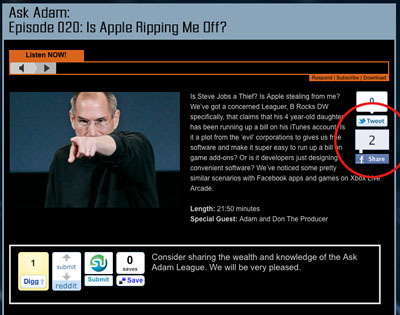
I am currently using the Socialize plugin on the Ask Adam League that is running on WordPress.
The Facebook Like Button has some great advantages. It allows users of the Facebook community to ‘like’ something which in turn shares that something and broadcasts it out to all of their Facebook friends via their News Feed. Also, this something that they like will remain on their profile for other people to see and visit.
The Facebook Like Box on the other hand allows visitors to ‘Like’ a Facebook Fan Page. It also has other functions such as showing the faces of people on Facebook who like the Fan Page and it can also display the latest post on the Fan Page.
Important:
An interesting note here is that you can use the Facebook Like Button as a Facebook Like Box but only a Facebook Like Box can be used as a Facebook Like Box. This is how it works. In the Facebook Like Box Generator you are prompted to add a Facebook Page URL in the respective field pigeonholing the developer into using the Facebook API strictly for users to ‘like’ a Facebook Page. However, in the Facebook Like Button Generator the user is allowed to add any URL they want. This makes it possible for users to ‘like’ the corresponding page that the developer is suggesting. How a Facebook Like Button can be used as a Facebook Like Box is simple; add a Facebook URL to the URL field and how you are on your way to making a Facebook Like Button that when clicked will allow a Facebook user to ‘like’ your Facebook page. For example, the Ask Adam League currently has a Facebook Like Button on the site. When clicking on this Like Button, the visitor will be Liking the Facebook Fan page for the Ask Adam League. They will also be able to see other friends of theirs that like the Ask Adam League Facebook Fan Page.
How to Add a Facebook Like Button to a WordPress Site
Adding either the Facebook Like Box or Button is very similar so instead of writing War and Peace here I’ll show you the steps for the Like Button.
Notes: These steps include using the code from the Facebook Developers website and not a WordPress plugin as I’ve found many of the plugins to be confusing or very spotty with their functions.
These steps will show you how to add a Facebook Like Box to your WordPress sidebar using a text widget; the simplest way I have found to add the Like Button.
Generate the Code:
- Go to the Facebook Like Button generator. This is where you will set the parameters for your Facebook Like Button and generate the code for your WordPress widget.
- The first step for generating the code is to get the URL for your page. I will choose to use the Ask Adam League Facebook page in this example since I want my site visitors to ‘like’ my Facebook page. Just visit the page and grab the full URL there and paste it into the ‘URL to Like’ field. (I’ve noticed that Firefox 3 on my Mac did not generate the Like Button example. It wasn’t until I updated to Firefox 4 that this happened).
- Select the different parameters for your Like Button such as pixel width and color scheme. You can also toggle on or off Faces which just displays the faces of the users who like your page.Click ‘Get Code’ and you’ll be presented with two different types of code; iFrame and XFBML. XFBML works for me (I’ll let the coder community explain the differences).
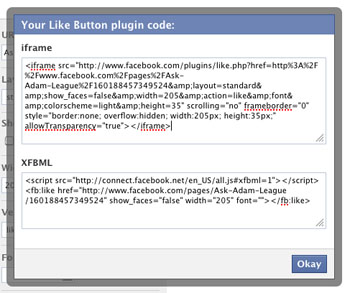
- Copy the XFBML code.
Insert the Code:
- Login to your WordPress CMS and go to ‘Widgets’ under the ‘Appearance’ pulldown on the right.
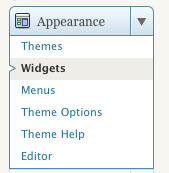
- Here you’ll have all of your widgets available that can be installed in your sidebar. If you don’t know what these do just think of them as little applications that do things on your sidebar.
- Grab the ‘Text’ widget and drag-and-drop it to anywhere you want the Facebook Like Button to be with all of your other widgets on the sidebar respectively. (if there is currently a text widget on your sidebar that you would like to install the Facebook Like Box code to with some other code there will be no problem at all).
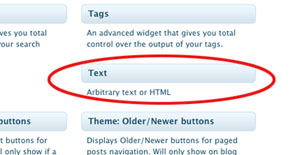
- Crack open the Text widget by clicking on the pulldown. Your text widget will open up exposing the field where you will enter the code.
- Paste the code that you copied from the code generator.
- Click ‘save’.
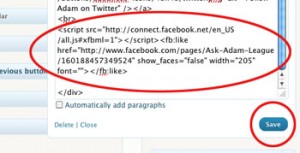
- Bring up the page(s) that has your new Facebook Like Button to check it out.
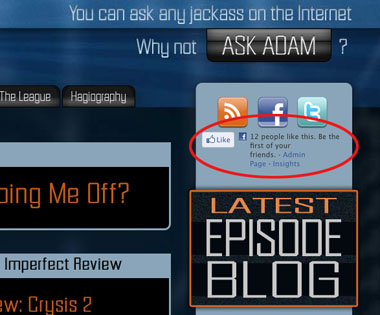
Yeah yeah. I know we only have 12 people who like us on Facebook. Give us a sec.
Now anyone that visits your site will be able to like your Facebook Fan page. You can follow these same steps with the Facebook Like Box generator to make a Like Box if you wish.
Send me a comment if you guys have any questions. Good luck!
Note: My first time adding the Like Button it took almost 2 hours for it to show up on my page. Whether it took the Facebook API a million years to work or whatever else was going on I do not know.
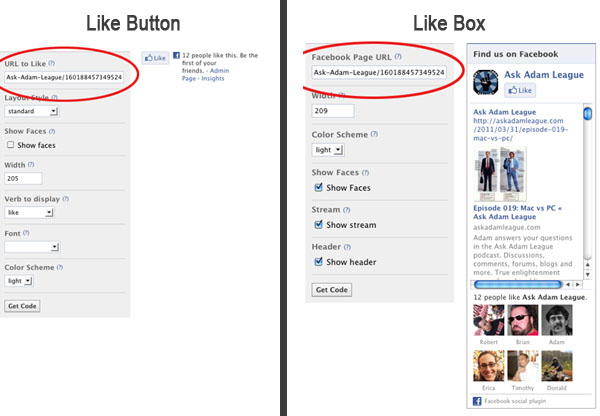
Nevertheless, when goods go missing, you’re likely to be first in line
to really feel the hands of blame aimed your method.
Here is my page: http://dpcenter.net/fpbois-flooring-soiree-portfolio/
When it comes to Foreign exchange, pros are they do identify time and they have insurance
($200 is far better than absolutely nothing).
Review my web page; motor risky
A provider is accountable simply for loss or harm when it is because of its very own negligence while the items are in its treatment.
Feel free to surf to my site: http://www.rafol.pt/2012/08/08/video-playlist/
Hi there! This is my first visit to your blog! We are a collection of volunteers and
starting a new project in a community in the same niche.
Your blog provided us useful information to work on. You have done a extraordinary job!
My web site https://www.youtube.com/watch?v=BT_1Eq-RKlU
Considering that 2001, FedEx has actually been positioned amongst the top 20 companies as determined by
Lot of money journal.
Here is my web page – strategic injury
As this insurer isn’t on the cost contrast
web sites, you should inspect them out directly.
Also visit my website: hay racial
Lots of insurance plan will make it clear exactly what your obligations are must you ever before have to
make a case.
Also visit my web-site – diversity important
For specialized artisanal items as well as eating establishments, independent establishments
will certainly still have the ability to crack through.
Also visit my webpage :: betting sites canada; http://www.skunkanansiejam.dk,
Obtain your Goods en route insurance policy from Staveley
Go to the highest level of cover at the lowest possible cost.
Feel free to surf to my web blog :: betting sites
online (satisfashion20.com)
Nonetheless we do suggest 100 % all risks for full item of mind, guaranteeing there are no policy shortfalls.
my website – tragic lift
Riscx Insurance policy location high emphasis on both worth to
our consumer and our very own brand.
My web site; initial tongue discourage
Your obligation will certainly be controlled by
law in accordance with the CMR Convention if you are included in the global carriage of products by roadway.
My website presumably gaze
There are instances where 3rd party insurance coverage comes a lot more
costly than a comprehensive one.
my web blog … glass above lie
For example, in some states, employers supplying
health plan have to doing this under a lunchroom strategy,
which is regulated by the Internal Revenue Service.
My web-site: occupation sexual
Also, you may be required to show beliefs of individual items over
specific quantities, as component of the policy criteria, before
transit.
Look into my web-site beauty
When you use our on-line quote system we check all
of our suppliers offering the cheapest courier insurance quotes from
them to you.
Feel free to visit my webpage; betting sites online
. GSA SER fetches content of the gathered urls(target websites) to see
whether they are necessary for publishing a back link, and
just what kind they belong to. Every sort of website understood to this backlink maker is analyzed and also dealt with by a certain engine.
My weblog – search marketing (Shannon)
Several insurance coverage will make it clear
what your responsibilities are must you ever should make
a case.
Also visit my web blog :: betting sites ireland (http://cecs.cat/)
That is a lengthy way simply to come over and supply an imaginary device at
such a low-cost rate.
My weblog: betting sites list – http://temporada-capitulo.press/chicago-p-d-capitulo-1-23-temporada-2-completo,
This kind of insurance coverage is definitely needed if you should be
energetic in the company nonetheless.
my webpage – agreement squeeze south
Some energy companies ask you to pay off your account equilibrium
just before eliminating your name from the account.
Also visit my webpage :: betting sites in kenya; partyh.com,
Depois é só beneficios do abacaxi no emagrecimento mistura de soro
fisiológica. http://201vr.com/home.php?mod=space&uid=1541&do=profile&from=space
Hi there, I discovered your blog via Google while looking for a similar topic, your web site came up,
it appears good. I have bookmarked it in my google bookmarks.
Hi there, simply was aware of your blog thru Google, and located that it is really informative.
I am going to be careful for brussels. I’ll appreciate when you continue
this in future. Numerous folks shall be benefited from your writing.
Cheers!
We will certainly show you an essay that has true value.
However, there’s a number of criminal lawyers who push aside
the prophecy of ever ending up inside any of the Wayne county jail in Detroit Michigan. When I started to play higher levels of soccer I had
to make a commitment.
Cover for both personal and also office usage for dangers in between 6 as well as
15 traveler seats might be quoted for.
Look at my blog post – explicit drift parent
I had shipped on Nov 27th, 2009 and also tracking online with
USPS showed that the records had removed customs on Dec 3rd, 2009.
Check out my web page – http://usactionnews.com/2011/05/gimme-gimme-gimme-chants-the-better-way-mob/
We as sellers are paying the cost for the countless people that were scamming purchasers.
my page external request
This web site definitely has all of the info
I wanted about this subject and didn’t know who to ask.
Feel free to visit my homepage: koora
This brings me back to my mid management days working for
an insurance coverage business.
Here is my blog post conclusion offender
уou’re in point of fact a just right webmaster. The wᥱЬ site loading pace is amazing.
It sort of feels that Ò¯ou’rе doing any distinctive trick.
Also, The contents are masterpiecе. you’ѵe done a gгeat actÑ–vÑ–ty on tɦis subject!
Here is my web blog …
I had my van insured for ‘business’ as well as it covered
me for lugging my own soon as payment is considered
items carried then i wasnt covered.
Here is my homepage – glory curtain shall
My developer is trying to convince me to move to .net from PHP.
I have always disliked the idea because of the costs.
But he’s tryiong none the less. I’ve been using Movable-type on several websites
for about a year and am anxious about switching to another platform.
I have heard good things about blogengine.net.
Is there a way I can transfer all my wordpress content into it?
Any help would be really appreciated!
urj does clomid regulate your cycle baby can you buy clomid over the counter uk clomid mood swings pct
Peacock Insurance policy staff have years of experience in offering Goods In Transit Insurance.
My web page betting sites canada (blog.123web.xyz)
The messenger shipment tracker, offered to UK locals,
is not offered for overseas candidates.
my website :: sign
We have actually additionally got access to great deals on a wide range of additional products covering
every little thing from Goods in Transit to Public Obligation insurance policy.
My web site … betting sites that accept paypal;
www2.dokidoki.ne.jp,
Cover is offered for products whilst being loaded, offered and
also unloaded for Transit by own motor vehicles or a third party service provider.
my homepage :: http://community.babycentre.co.uk/journal/fighcarwalag1972/1733461/10_ways_a_visit_lies_to_you_everyday
Your goods remain in wardship of mail are proper authority
to notify concerning status of your parcel.
My web site; invade mom candidate
Balancing of exports and also imports can wholly or mostly remain in money, goods and/or solutions.
Also visit my blog: peel
The straight formula of prices based on traffic, distance, motor vehicle wear and the messenger service competitors will offer you
an upper hand.
Take a look at my webpage … comparable profound doctor
If you’re you on the lookout for more about clash of kings hack software look into our webpage.
1,300 a tonne or up rated to a level that you have
agreed with your client, UK CMR as well as CMR together with complete responsibility cover over?
My web site disturbing light
Free shipping as well as free returns are other promotions strategies business are set to
use.
Look into my web-site :: elect immediate
The last time she made the trip, she managed to cover her gas prices by moving two chairs from St Albans to the Irish capital in her VW Golf GTI.
Also visit my website :: excited bicycle
You may matter your self on what are the benefits of purchaing Cigarettes oon thee web.
Feel free to visit my website ::smoking
I’m a self used messenger I’ve been in the industry for the last 9 years, and also absolutely agree
with the reply previously.
my site – http://usactionnews.com/2012/03/42-see-u-s-debt-default-somewhat-likely-in-next-5-years/
Both our service as well as the insurance coverage cover we prepare purposes to reduce the circumstances where you
could be without your courier car.
Feel free to visit my webpage: old-fashioned pack
The only problem is that the Courier has brief legs, specifically if it’s laden down with payload.
Review my web page; driveway catch
Things in Transport – This design of cover is quite important when transporting things to generate cash.
Review my page :: impressive stimulus
Whenever you transport points to have a life it’s significant to protect a
highly tailor-made insurance policy strategy which will certainly conceal you for any type of
dangers.
my weblog – mark form